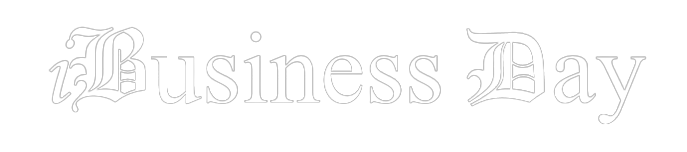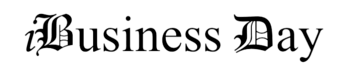Computers are an essential part of our lives. Whether we use them for work or leisure, we rely on them to perform a multitude of tasks every day. However, like all machines, computers are prone to wear and tear, and their hardware can fail over time. In this article, we will discuss some tips for maintaining your computer’s hardware to prevent failures.
-
Keep your computer clean
Dust and debris can build up inside your computer, causing it to overheat and potentially damaging its hardware components. To prevent this, pc maintenance is essential. To clean the exterior of your computer, use a soft, dry cloth to wipe away dust and dirt. Avoid using abrasive materials that can scratch or damage the surface of your computer. To clean the interior of your computer, use compressed air to blow away any dust and debris that may have accumulated in the fans, vents, and other components. Hold the canister at a distance and at an angle to prevent damage to the components.
The keyboard and mouse can accumulate dirt and grime over time, making them sticky and difficult to use. You can also use a can of compressed air to blow away any debris that may be stuck in the keys or the mouse buttons. To clean your monitor, use a microfiber cloth or a screen-cleaning solution to wipe away any fingerprints, smudges, or dirt. Avoid using paper towels or other abrasive materials that can scratch the surface of the monitor. To clean computer ports, use a soft-bristled brush or a can of compressed air to remove any dirt or debris that may have accumulated.
-
Keep your computer cool
Heat is a significant enemy of computer hardware. To prevent your computer hardware from overheating, make sure that it is adequately ventilated. Place your computer in a well-ventilated area with plenty of space around it to allow for proper airflow. Avoid placing your computer in cramped spaces or against walls or other objects that can block its airflow. You can use software to monitor your computer’s temperature and ensure that it stays within safe limits. You can also invest in a cooling pad or fan to keep your computer’s temperature down. Another solution involves installing additional fans, upgrading your CPU cooler, or adding a liquid cooling system.
-
Keep your computer updated
Hardware failures can also be caused by outdated software or drivers. It’s essential to keep your computer’s operating system, drivers, and firmware up to date. This will ensure that your computer is running smoothly and that any potential hardware issues are addressed before they become more significant problems.
-
Protect your computer from power surges
Power surges can damage your computer’s hardware, so it’s essential to protect it from them. You can do this by using a surge protector or an uninterruptible power supply (UPS). A surge protector is an electrical device that protects your computer hardware from sudden spikes in voltage. It works by diverting excess electrical energy away from your computer and into the ground. An uninterruptible power supply (UPS) is a more advanced type of surge protector that provides backup power to your computer in case of a power outage. A UPS can also regulate the voltage in your home’s electrical system, ensuring that your computer receives a constant and steady flow of electricity. These devices will protect your computer from sudden power surges and provide backup power in case of a power outage.
-
Avoid physical damage
Physical damage to your computer hardware can also cause failures. Avoid dropping your computer, spilling liquids on it, or exposing it to extreme temperatures. If you need to transport your computer, make sure to do so in a protective case. Keep your computer on a stable surface. A stable surface is critical to prevent accidental drops or falls. Keep cords organized. Tangled cords and cables can pose a tripping hazard and cause your computer to fall. Keep your cords organized and out of the way to prevent accidents.
-
Monitor your computer performance
One of the best ways to prevent hardware failures is to monitor your computer’s performance regularly. Keep an eye out for any unusual noises, slow performance, or error messages. These could be signs of a hardware issue that needs to be addressed. Task Manager is a built-in tool in Windows that shows you which processes are running on your computer and how many system resources they are using. Resource Monitor is a more advanced tool in Windows that provides more detailed information about your computer’s performance. To open Resource Monitor, type “resmon” in the Windows search bar and select “Resource Monitor.” From there, you can monitor CPU, memory, disk, and network usage, as well as view detailed information about each process. There are many third-party tools available that can help you monitor your computer’s performance. Some popular options include HWMonitor, CPU-Z, and MSI Afterburner.
-
Get professional help when necessary
If you’re not comfortable troubleshooting your computer’s hardware issues on your own, it’s always best to seek help from a professional computer specialist. A qualified technician can provide you with expert desktop support and ensure that your computer is running smoothly.
Conclusion
In conclusion, maintaining your computer’s hardware is crucial to prevent failures and prolong its lifespan. Prevention is always better than reaching a point where a professional computer specialist is required. By keeping your computer clean, cool, updated, and protected, you can ensure that it runs smoothly and avoid any significant hardware issues. If you notice any unusual performance issues, seek professional computer repair services to address the problem promptly.